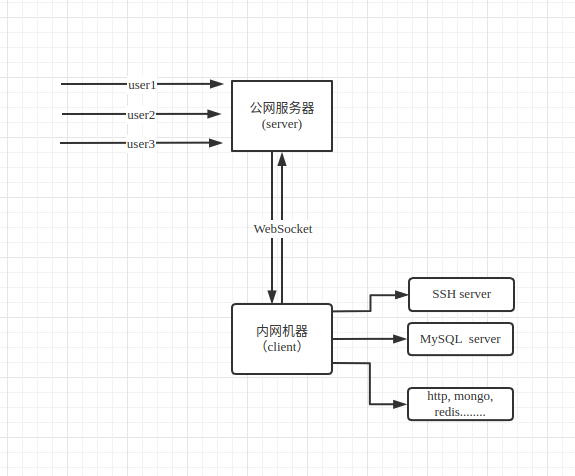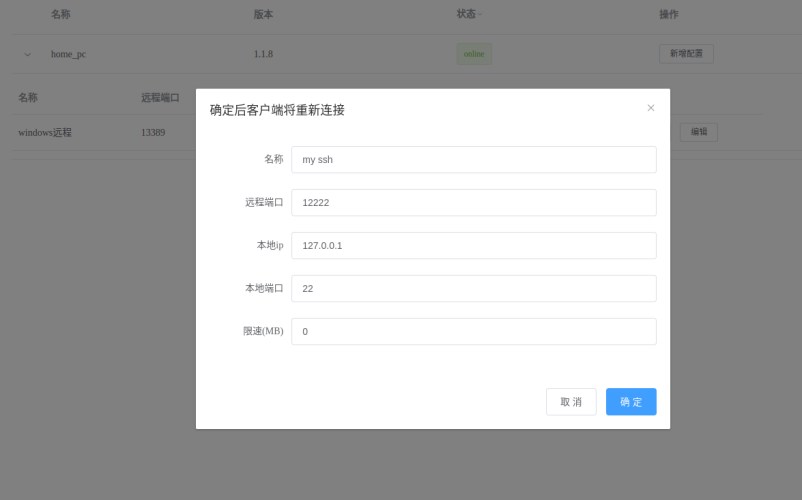ProxyNT is a reverse proxy server that can expose a local server to the internet through NATs and firewalls
- Open port mapping via browser anytime and anywhere
- Encrypted transmission between public network server and local network client via WebSocket
- Few dependencies, one-click installation via pip
- Stable, automatically reconnect, and already in production environment
- Support for rate limiting
- Hosting website server at home
- Managing IoT devices
pip install -U proxynt
Suppose the public server's IP is 192.168.9.224.
config_s.json content:
{
"port": 18888,
"password": "helloworld",
"path": "/websocket_path",
"admin": {
"enable": true,
"admin_password": "new_password"
}
}Then start:
nt_server -c config_s.json
Explanation:
port: Listening portpassword: Connection passwordpath: WebSocket pathadmin: Management page configuration (optional)admin.enable: Whether to enable management pageadmin.admin_password: Management password
config_c.json content:
{
"server": {
"port": 18888,
"host": "192.168.9.224",
"https": false,
"password": "helloworld",
"path": "/websocket_path"
},
"client_name": "home_pc",
"client": []
}Then start:
nt_client -c config_c.json
Explanation:
server: Configuration of the server to be connected, including port, IP address, whether to use HTTPS, password, and WebSocket path.client_name: Client name, needs to be unique.client: Empty array.
Explanation: The management page path is WebSocket path + /admin .
ssh -oPort=12222 [email protected]- Client config_c.json
{
"server": { // Server configuration to connect to
"port": 18888, // Port
"host": "192.168.9.224", // IP address
"https": false, // Whether the server is using HTTPS
"password": "helloworld", // Password
"path": "/websocket_path" // WebSocket path
},
"client": [ // List of forwarding configurations
{
"name": "ssh",
"remote_port": 1222,
"local_port": 22,
"local_ip": "127.0.0.1"
},
{
"name": "mongo",
"remote_port": 1223,
"local_port": 27017,
"local_ip": "127.0.0.1"
}
],
"client_name": "ubuntu1", // Client name, must be unique
"log_file": "/var/log/nt/nt.log" // Path to log file
}
- Server config_c.json
{
"port": 18888, // Listening port
"password": "helloworld", // Password
"path": "/websocket_path", // WebSocket path
"log_file": "/var/log/nt/nt.log", // Path to log file
"admin": {
"enable": true, // Whether to enable admin page
"admin_password": "new_password" // Password for admin page
}
}
- 1.1.9: Bandwidth limitation
- 1.1.8: Display client version
- 1.1.7: Fixed duplicate client_name
- 1.1.6: Fixed client WebSocketException: socket is already opened.