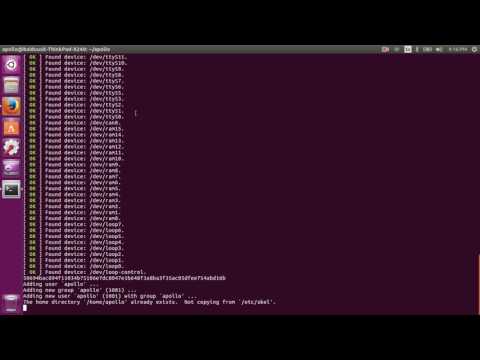We choose to go to the moon in this decade and do the other things,
not because they are easy, but because they are hard.
-- John F. Kennedy, 1962
Welcome to the Apollo GitHub.
Apollo is an open autonomous driving platform. It is a high performance flexible architecture which supports fully autonomous driving capabilities. For business contact, please visit http://apollo.auto
Apollo Team now proudly presents to you the latest version 2.5.
We strongly recommend building Apollo in our pre-specified Docker environment. See the following instructions on how to set up the docker environment and build from source. The steps are:
- Run a machine that runs linux (tested on Ubuntu 16.04 with and without an nVidia GPU)
- Create a docker environment
- Build Apollo from source
- Bootstrap start Apollo
- Download the demonstration loop and run it
- Start a browser session and see the Dreamview user interface
More instructions are below
First, you need to install docker-ce properly. The following scripts will get you into the container
docker ps # to verify docker works without sudo
bash docker/scripts/dev_start.sh
# if in China, you had better use:bash docker/scripts/dev_start.sh -C to download from the server of docker in china.
bash docker/scripts/dev_into.sh
First check and make sure you are in development docker container before you proceed. Now you will need to build from the source. If you want to run the entire system, make sure you have an nVidia GPU and that you have installed the Linux nVidia drivers.
# To get a list of build commands
./apollo.sh
# To make sure you start clean
./apollo.sh clean
# This will build the full system and requires that you have an nVidia GPU with nVidia drivers loaded
bash apollo.sh build
If you do not have an nVidia GPU, the system will run but with the CUDA-based perception and other modules. You must
specify either dbg for debug mode or opt for optimized code
./apollo.sh build_no_perception dbg
If you make modifications to the Dreamview frontend, then you must run ./apollo.sh build_fe before you run the
full build.
If the computer is very slow, you can enter the following command to limit the CPU.
bash apollo.sh build --local_resources 2048,1.0,1.0
Follow the steps below to launch Apollo. Note that you must build the system first before you run it. Note that the bootstrap.sh will actually succeed but the user interface will not come up if you skip the build step.
Running Apollo will start the ROS core and then startup a web user interface called Dreamview, this is handled by the bootstrap script, so from within the docker container, you should run:
# start module monitor
bash scripts/bootstrap.sh
Access Dreamview by opening your favorite browser, e.g. Chrome, go to http://localhost:8888 and you should see this screen However, there will be nothing running in the system.
From the dropdown box selet "Navigation" mode.
To see if the system works, use the demo 'bag' which feeds the system.
# get rosbag note that the command download is required
python ./docs/demo_guide/rosbag_helper.py demo_2.5.bag
# You can now replay this demo "bag" in a loop with the '-l' flag
rosbag play -l demo_2.5.bag
Dreamview should show a running vehicle now. (The following image might be different due to changes in frontend.)
Apollo documents can be found under the docs repository.
- quickstart: the quickstart tutorial.
- demo_guide: the guide for demonstration.
- how to contribute code: the guide for contributing code to Apollo.
- howto: tutorials on how to build, run and modify codes.
- specs: Specification documents of Apollo.
- Doxygen APIs: Apollo Doxygen pages
You are welcome to submit questions and bug reports as Github Issues.
Apollo is provided under the Apache-2.0 license.
Please refer the Disclaimer of Apollo in Apollo official website.